Managing Environments
Managing Environments involves:
- Editing or deleting environments
- Importing metadata from different environments
Editing and Deleting Environments
To edit or delete environments, follow these steps:
- In the System Catalogue pane, right-click an environment.
- Use the following options:
- Edit Environment
- Use this option to update the environment details.
- The status of an environment is displayed according to the workflow assigned to the environment. For more information on assigning workflow to environments, refer to the Managing Metadata Manager Workflows section.
- Delete Environment
- Use this option to delete the environment.
The options available appear.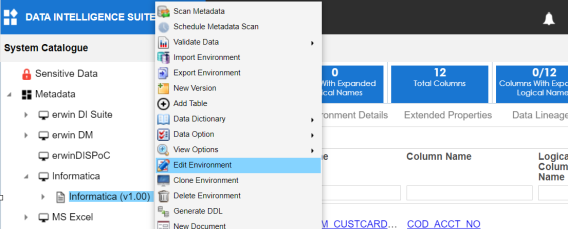
Importing Metadata from an Environment
To import metadata from an environment, follow these steps:
- In the System Catalogue pane, right-click an environment.
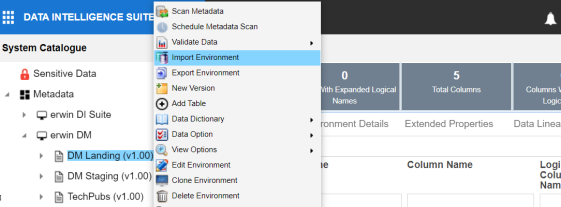
- Click Import Environment.
The Import Environment page appears. - Drag and drop or use
 to browse the exported AMP file.
to browse the exported AMP file. - Click
 .
. - Select Schemas and appropriate import metadada options.
- Click
 .
. - Select the tables and click
 .
.
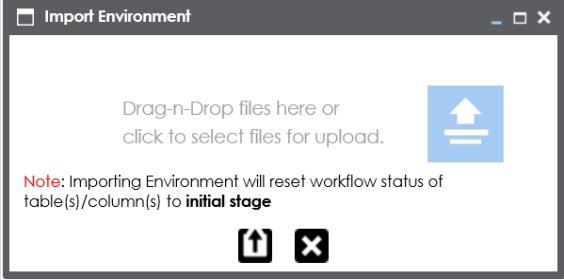
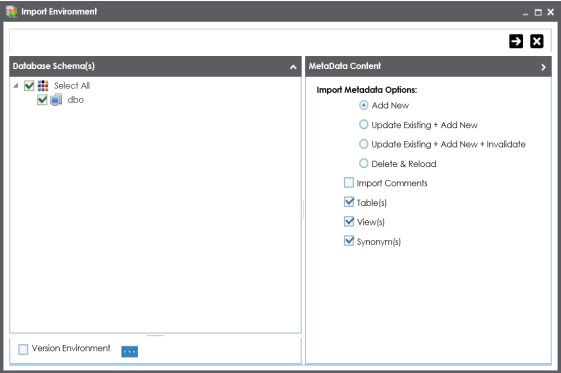
Select the Version Environment check box to create a version of the environment.
The environment is imported.
|
Copyright © 2020 erwin, Inc.
All rights reserved.
|
|